Rosa Parks Community School
369 Main Street,Orange, NJ 07050
- Rosa Parks Community School
- Learning Resources
Cook - ELA (Grade 4)
Page Navigation
-
The Orange Public Schools Expectations for Emergency At-home Instruction for ELA
Welcome to the Extended Learning Resource page. This page was created to provide students working from home with access to assignments,links, assessments and practice resources.
.
Phone- 973-677-4000 ext.18208 (during school hours)
Class Dojo Link for parents
___________________________
Learning Resources
-
Homerooms starts by 8:30! If you are working from home you must be in the Google meet no later than that for attendance, pledge and creed.
-
I will be using Class Dojo to communicate with all my classes. Please use it and check it daily.
-
The link to Google Classroom is below. If we have a Google Meet it will be visible in the banner of the Google classroom for students.
-
Students are expected to have work completed on set due dates. (If working from home they are due by 5pm the day assigned)
-
They will also need to do iReady . 3 lessons passed and 45 minutes should be completed by Friday- EVERY FRIDAY!
----------------------------------------
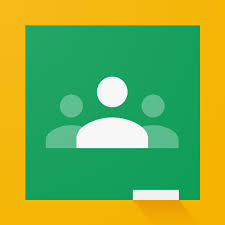

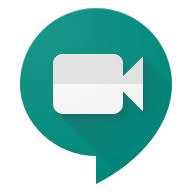 (this will be used if we go back to remote learning)
(this will be used if we go back to remote learning)Extended Learning Resources Google Meet time (Meet codes are in the Google classroom banner )
Google Classroom Code: Homeroom Meet : 8:25 - 8:30am
Block 1 - Block 1- : Mrs. Forbes HR - 8:30- 9:53am
Block 2 - Block 2 - : Ms. Holman HR- 9:55- 11:17am
Block 4 - Block 4 - : Mrs. Cook HR - 1:37- 3:00pm
--------------------------------------------------------------------------------------------------------------------------------------------------------------------------
LINKS we will be using You can access these through Clever
CLEVER Brain Pop NEWSELA iREADY
Parents, Click on the link below for information on how we will be using Google during the Extended Learning time.
Google Classroom
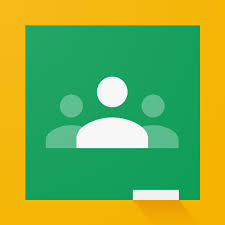
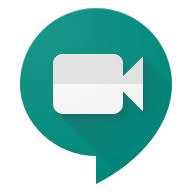 Guide to Google Meet - When using GoogleMeet, cameras On- mics OFF.
Guide to Google Meet - When using GoogleMeet, cameras On- mics OFF.--------------------------------------------------------------------------------------------------------------------------------------------------------------------------------
How to update your chromebook:
- Turn on your Chromebook.
- Connect your Chromebook to Wi-Fi.
- Log into your Chromebook.
- Click your account photo.
- Click Settings
.
- Click Menu
About Chrome OS.
- Under "Google Chrome OS," you'll see which version of the Chrome operating system your Chromebook is using.
- Click Check for Updates.
- If your Chromebook finds a software update, it will start to download automatically.
If you are having connection issues:
Make sure your home network is set to the preferred networkIf you have multiple Wi-Fi networks in your area, you can tell your Chromebook to prefer one network over another:
- Make sure you're connected to a Wi-Fi network.
- At the bottom right, select the time.
- Select Settings
.
- In the "Network" section, select Wi-Fi
your network.
- Turn on Prefer this network.
_________________________________________________________________________________________________________________
Students, your responsibilities in completing the assignments include:
-
Identifying a comfortable and quiet space to study/learn
-
Dedicating appropriate time to learning, as guided by your teachers
-
Routinely checking Google Classroom and Class Dojo for information on assignments, and resources, on a daily basis
-
Attending and participating in any check-in times offered by your teachers
-
Engaging in the virtual platforms with academic honesty, integrity, and according to the district’s Acceptable Use Policy
-
Submitting all assignments in accordance with provided timelines and/or due dates
-

